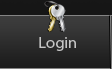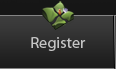Show Posts Show Posts
|
|
Pages: [1]
|
|
1
|
Help & Tutorials / Programming Tutorials / Re: Dummies Guide to Custom CSS/SSS
|
on: June 19, 2010, 06:22:20 PM
|
@mnsg It amazes me how you just appear instantly out of nowhere with picture format info. You're like a mystical ninja of information. Lol!  @Velen Zaiga You shouldn't get so bent out of shape trying to format the Faceframe file. The guide is more of a guideline than actual rules. You can import your image in any format you want as long as you keep under the file size limit. Just remember no matter how awesome your image looks in photoshop its gonna lose some luster in-game. Especially the faceframe image since its very small in game. To everyone else: Gonna be going on vacation so no updates this week so before I go I'm adding a new Icon pack for anyone that uses those. I'll update when I get back. See y'all later. |
|
|
|
|
2
|
Help & Tutorials / Programming Tutorials / Re: Dummies Guide to Custom CSS/SSS
|
on: June 19, 2010, 05:16:50 PM
|
|
@Velen Zaiga
For the Faceframe import it in RGB5A3 format. The data size should read 1,216B. In the guide I accidentally wrote IA4 which is gray scale. Thats a mistake on my part. You shouldn't have to worry about the colors since RGB5A3 doesn't allow you to edit that. Hope this fixes your problem.
|
|
|
|
|
4
|
Help & Tutorials / Programming Tutorials / Re: Dummies Guide to Custom CSS/SSS
|
on: June 12, 2010, 07:58:08 AM
|
|
Messes around for a bit with the background files. I got the stage models working for the background but I came across two problems....
1)They're not animated
2)There is a long list of textures that need to be added in for it to show properly. Otherwise its just all white.
So unless there is a way to add new textures into the MiscData[30] without replacing and renaming other files I dont see this working any time soon...
|
|
|
|
|
5
|
Help & Tutorials / Programming Tutorials / Re: Dummies Guide to Custom CSS/SSS
|
on: June 12, 2010, 07:36:59 AM
|
|
@ CR4CK3RWOLF
As of yet there is no way to replace any of the textures with actual video files or GIF images. The only way I see possible to getting that type of animation is if we somehow figure out how to port over Stage Animations as our backgrounds. Maybe ask around with the Stage Design guys and please post what they say. I wouldn't mind working on getting it to work.
|
|
|
|
|
7
|
Help & Tutorials / Programming Tutorials / Re: Dummies Guide to Custom CSS/SSS
|
on: June 10, 2010, 10:22:18 AM
|
|
@ Player-4
Firstly, you're going to need BrawlBox to open the pac files. From there its just a matter of finding the texture you wanna edit (use the guide to find specific textures) and exporting it. When the export as box pops up make sure you change the type to .png so that you can open it in Photoshop.
|
|
|
|
|
10
|
Help & Tutorials / Programming Tutorials / Re: Dummies Guide to Custom CSS/SSS
|
on: June 08, 2010, 08:54:29 AM
|
|
@ Chuy
Decreasing the file size is a tedious process. If you're feeling adventurous and want to start from a complete virgin file you would have have to export all the texture files that contain the SSP's and Icons then re import them using CMPR or lowering the colors. For Icons you would have to import them in CI8 format than lower the colors to get some reduction in size because importing icons in CMPR will cause a glitch where you have no image in game and a flickering background. The lowest I got my file size was 1.1MB before I added the background. Theres just a not a lot of big texture files in the SSS and chances are that if you're getting freezes the SSS Icons or the SSS portraits are the culprit since those are the ones most edited. Just remember the goal is to reduce the file size so that you can add something of your own. Thats why most people never figured out how to add backgrounds to the SSS in the first place. They had the right idea but never thought to lower the file size. Whatever you add, you have to take away from somewhere else. Hope this helps.
|
|
|
|
|
11
|
Help & Tutorials / Programming Tutorials / Re: Dummies Guide to Custom CSS/SSS
|
on: June 08, 2010, 08:39:47 AM
|
|
@mnsg I'll fix the format names as soon as I can.
As for the character portraits, Ive been using CMPR for quite some time to reduce the total file size. Using the RGB5A3 format and reducing colors does lower file size but is nowhere near the reduction in size that CMPR does. I am aware that using CMPR in certain areas will cause glitches in game which is why I only said to use CMPR in specific areas that I personally have seen to not affect the game. Even using the least amount of colors in CI8 format will only decrease the file size by 1,000B and look horrible compared to CMPR which decreases the file size by 10,000B and still looks good. Keep in mind those who want to use a background texture are gonna want to use a decent sized picture which will inflate the total size of the file past 3.79MB. Theoretically you could switch all your CSPs to CMPR and create enough room to insert a 1290x960 size picture. Well, maybe not that big but its not impossible.
|
|
|
|
|
13
|
Help & Tutorials / Programming Tutorials / Dummies Guide to Custom CSS/SSS
|
on: June 07, 2010, 04:57:54 PM
|
Hello Everyone, I'm a frequenter at the Vault and lately I've been noticing how little variety there is among the CSS' and SSS'. Most people just edit other peoples work and re-upload it but wouldn't you rather know how to do it on your own? For this reason I have a written a guide to help people with the some creative ideas and no knowledge of BrawlBox so that we may have a little more variety in the Vault. This guide contains stuff as simple as replacing textures to animating your backgrounds(yup, its in there). All I ask is that you give thanks. Some people would rather you not know how to do all this. Download includes modified sc_selcharacter.pac, sc_selmap..pac, and Guide text for offline use. This is a thread for everyone so anyone can contribute. Happy Modding //2
Download Link includes modified .pacs to get you started and a Guide .txt.
SSBB Bin File Viewer. A useful program for extracting your in game photos. Useful for making your own CSP's and SSP's.
I currently need help filling in the "Editing the CSS/SSS Colors" Sections. I dont own a wii so testing to see what .clr file does what is troublesome so if any one can find out what does what send me a PM and I'll be sure to include it in the guide and give you full credit. Also, if anyone has any icon images or any customized content they want to add send me the image link so I can add it. Just try to keep the image in the same size as it was exported out of Brawl. Please make sure its your own work. Remember this guide is for everyone. Thanks in advance Super Smash Bros. Brawl
CSS/SSS Guide V1
Noticed a lack of CSS/SSS variations in the vault so I thought I'd release
something to spark some creativity. Please note that I did not just modify
ASF1nk's SSS.pac. It is completely my own. I figured out how to do this a
while back and if you pay attention you'll notice the nature of my background
hack is different from his and the maximum background texture size is higher as
well.
*Keep in Mind, there are other things you can do with this and experimentation
is the key to unlocking new things.
I know some people might be upset with me for showing everyone how to do this
but I personally feel that if we really wanna improve this game we need to share
our knowledge with one another.Im not in it for the glory. I only do this to amuse
my little brothers. I dont even own a Wii. Im sure their are people out there that
have some great ideas but no knowledge of BrawlBox so if anyone reads this and comes
up with some cool stuff just give a shout out. Something like Hey //2, Thanks for being
a team player or something like that.
Happy Modding. //2
------------------------------------------------------------------------------------------
INTRO
The .PACS included are premodified with default textures. The backgrounds are already added
and the only work you'll need to do is change the image and animate it yourself.( Yes, I included
instructions for that too.) If for any reason the included files cause game freeze decrease the
background texture dimensions and if that doesn't work the tutorial below can be used to modify ANY
other .pac to your liking. Just remember to keep under the file size limit. The following guide is for
creating a standard style CSS. Personally I dont care for A CSS to require a code to make it functional
especially when that code requires you to disconnect your controller to remove a player. So if you're
looking for that style CSS maybe in a future update. For now, lets stick with something a little more
universal and fully functional.
A few extra tips for those using Photoshop.
__________________________________________
*Always index your images before saving. Image>Mode>Indexed Color
*The magic eraser tool (right-Click on eraser) is your Best friend.
*Save in .PNG format
A few extra tips for those using Microsoft Paint.
__________________________________________
*Get Photoshop
*For those who wish to see changes take effect without having to restart your Wii
exit out to the Brawl title screen and remove your SD card. Once the desired changes are made
reinsert your SD card and press start. Any changes made will take effect.
-Both .PACs should go in pf/menu2
Some Math Information to keep in mind when trying to reduce file size
0.01MB= 10,240 bytes
Included .PAC Defaults
______________________
CSS Background Picture:Counter-Clockwise Rotation
CSPs: All Default
SSS Background Picture:Counter-Clockwise Rotation
SSPs:Wi-fi Waiting Room over Rumble Falls
Useful Information Submitted by You Guys
Submitted by mnsg
"Some texture formats utilize multiple transparent colors, which aren't seen with the PNG format. To view the transparent colors, you must export the textures as TarGA (.tga) images and open them via Photoshop CS3 or CS4; TarGA transparency is recognized differently than PNG transparency in Photoshop CS3/CS4.
Texture formats that utilize multiple transparent colors include IA4, IA8, RGB5A3, and RGBA8. Additionally, CI4 and CI8 textures that use IA8 and RGB5A3 palettes are fair game in this dilemma too. Exporting these texture formats as TarGA images will most likely be recommended if semi-transparency is involved. If there's nothing transparent, or there's as little as "1" transparent color, then you can export the textures in the PNG format instead.
The I4, I8, and RGB565 formats don't support transparency at all. Likewise, CI4 and CI8 textures that use RGB565 palettes can't be transparent either. These texture formats can be exported as PNG images without any worries.
CMPR only accepts "1" transparent color, meaning that semi-transparency is impossible with that format. Because of this, exporting CMPR textures as PNG images will work just fine.
You do need to keep all this in mind, since if you don't know how to deal with semi-transparency, you could end up with a texture part that'll have black areas when viewed in-game."
_ _ _ _ _ _ _ _ _ _ _ _ _ _ _ _ _ _ _ _ _ _ _ _ _ _ _ _ _ _ _ _ _ _ _ _ _
CSS(Character Select Screen)
sc_selcharacter.pac Maximum Size: 3.79MB
*Anything Over Will Freeze Game
Replacing Background Image
MiscData[30]/Textures/MenSelchrFaceB.001
______________________________________________
MenSelchrFaceB.001
Max Size: 650x520
*Be Sure to Index colors in Photoshop before saving
your image.
Format: CI8
Colors: 256
Data Size Should Read 341,760B.
Resizing Photos:
Preview MenSelchrBg_TopN under MiscData[30]/3D Models
-You Should See a blank screen, Scroll out until you see your BG Image.
-Open the left and right tabs.
-(on Left Tab)Highlight MenSelchrCchar4_TopN under Bones
-(On Right Tab) Highlight MenSelmapBG under Character Animations
-Change Scale X and Scale Y to stretch the image under its respective axis.
*Currently the Scale is Set to X:10 Y:8
Animating Your BG ( I know a lot of you are dying to know how to do this):
Preview MenSelchrBg_TopN under MiscData[30]/3D Model
-Do everything you did to get to the X and Y scale as stated above
-Open up the Bottom Tab, You should see Frame 1/999
-Frame 1 is your starting Point, Frame 999 is the ending point.
-Under Frame 1 Change Rotation Z to 0
-Change Frame 1 to 999, Change Rotaion Z to either 360 if you want a spin
counter clockwise or -360 if you want a clockwise spin.
Thats It
*Of course if you're feeling adventerous you could modify the other axis'...
Just remember Frame 1 is starting and Frame 999 is end. Anything in between will
cause the animation to spin in that direction before spinning in another. Just experiment
to see what I mean. And in case you wanna remove what you did on a specific frame
just press clear on that frame or if you wanna remove everything just put in 0
under Frame 1 and 0 under Frame 999.
*Be sure to not accidently pres the small up and down arrows next to the frame number.
999 frames is more than enough to do what you need it to.
*On the left hand side of the bottom tab you can modify the speed at which the image rotates
or goes through its animation.
Premade Backgrounds
I'd Start Here

Recommended Search Words: Abstract Wallpaper, Grunge Wallpaper, Grunge Sunburst
*When using images from google be sure to modify the size to 650x520 then index the colors before inserting into your .PAC
_________________________________________________ _________________
Some Key Textures You May Want To Change
Character Names
MiscData[30]/Textures/MenSelchrChrNm.001-501
__________________________________________
*The names that display in front of your characters CSP
Max Size:144x24
Format: I4
*I4 is a format that omitts anything black. Only the white areas
in the image will display in-game.
Data Size Should Read 1,792B
Need some crafty fonts?

*White font on black backgrounds only!!
Premade Icon Packs
Click On Banner to Go to Download Link

___________________________________________
Brawl Icon
MiscData[30]/Textures/MenSelchrPanelRule3.1
___________________________________________
*This is the icon you change to go from free for all to team. Some people may be using Brawl+,
or Brawl-, so you can change it accordingly to the type you are playing.
Max Size:132x48
Format: CI8
*Do not import these in CMPR format. It will cause flicker in game and no image displayed
Colors:96
Data Size Should Read 6,848B
Premade Icons
     
Just Right Click, Save Image As, then import as stated above
PLEASE GIVE CREDIT IF YOU USE ANY OF THESE IN YOUR UPLOADS
_________________________________________________ ________________
KillCount Icon
MiscData[30]/Textures/MenSelchrStar
____________________________________________
*This Icon displays under your character CSP and displays the amount of kills you have
Max Size: 32x32
Format: CI8
Colors: 80
Data Size Should Rread 1,312B
Premade Icons
  
Just Right Click, Save Image As, then import as stated above
PLEASE GIVE CREDIT IF YOU USE ANY OF THESE IN YOUR UPLOADS
_________________________________________________ ________________
Character Icon Frame
MiscData[30]/Textures/MenSelchrFaceFrame
_________________________________________________ ______________
*The frame surrounding each characters selection picture
Max Size: 24x24
Format: RGB5A3
Data Size should Read 1,216B
Premade Frames (Black frames will be hard to See)

Just Right Click, Save Image As, then import as stated above
PLEASE GIVE CREDIT IF YOU USE ANY OF THESE IN YOUR UPLOADS
_________________________________________________ ____________
Character Icons
MiscData[70]/MenSelChrFace.000-51
_________________________________________________ ____________
*The Icon you select to pick a certain character.
Max Size: 80x56
Format: CI8
Colors:256
*You can use CMPR instead but the CI8 format will preserve more detail especially in this small an image and
if you're creating your own icons.
Data Size Should Read 5,120B
*The Vault currently has some nice Icons. Just export MiscData[70] from the sc_selcharacter.pac
then replace the MiscData[70] on your CSS.
*When designing your own Icons before to constrain proportions in photoshop when resizing your character images so you dont accidently make them fatter or skinnier.
*Also, Use SSBB Bin Viewer to create your own character images. You don't have to use the internet for everything...
Premade Icon Packs
Click On Banner to Go to Download Link



PLEASE GIVE CREDIT IF YOU USE ANY OF THESE IN YOUR UPLOADS
Anyone wanting to submit their own work
*Make a MiscData[70] containing all the icons.
*(Optional) Include the background template for people who want to add extra characters
*Use the template above to create your own banner
*To Submit, either upload it to the vault and send me the link or just send me the mediafire download link and image link to your banner.
_________________________________________________ ______________
Some Minor Texture Changes
Classic Controller Icon
MiscData[30[/Textures/MenSelchrcontr.1
____________________________
Max Size:40x24
Format:CI8
Colors:96
Data Size Should Read 1,280B
Premade Icons

Just Right Click, Save As, Then Import as shown above
PLEASE GIVE CREDIT IF YOU USE ANY OF THESE IN YOUR UPLOADS
_____________________________________________
Gamecube Controller Icon
MiscData[30[/Textures/MenSelchrcontr.2
____________________________
Max Size:40x32
Format:CI8
Colors:176
Data Size Should Read 1,760B
Premade Icons

Just Right Click, Save As, Then Import as shown above
PLEASE GIVE CREDIT IF YOU USE ANY OF THESE IN YOUR UPLOADS
____________________________________________
Wii Controller Icon
MiscData[30[/Textures/MenSelchrcontr.3
____________________________
Max Size:48x16
Format:CI8
Colors:96
Data Size Should Read 1,088B
Premade Icons

Just Right Click, Save As, Then Import as shown above
PLEASE GIVE CREDIT IF YOU USE ANY OF THESE IN YOUR UPLOADS
____________________________________________
Wii and Nunchuck Controller Icon
MiscData[30[/Textures/MenSelchrcontr.4
____________________________
Max Size:40x60
Format:CI8
Colors:128
Data Size Should Read 2,748B
Premade Icons

Just Right Click, Save As, Then Import as shown above
PLEASE GIVE CREDIT IF YOU USE ANY OF THESE IN YOUR UPLOADS
____________________________________________
Other Textures
_________________________________________________ _____________
*For those who want to edit other textures, simply export that certain texture,
edit it, than import it back in the same format it was previously.
_________________________________________________ ______________
Replacing Character CSPs.
char_bust_tex_lz77
_________________________________________________ _
Max Size: 128x160
Format: CMPR
*You can use CI8 but CMPR is smaller in Data Size, (CI8 Data Size:21,008B, CMPR
Data Size: 10,304B) SMall reduction in image quality but barely noticable in game.
Data Size Should Read 10,304B
*A big Problem that people run into is when they replace the char_bust_tex_lz77 with their own
they will usually freeze when trying to access the CSS because the file size passes the alloted size.
To correct this just export your CSPs and replace them again but in CMPR until the file size goes below
3.79MB
_________________________________________________ _________________
char_bust_tex
*Just a simple list to help to help with replacing character CSPs.
0-Mario
1-DK
2-Link
3-Samus
4-Yoshi
5-Kirby
6-Fox
7-Pikachu
8-Luigi
9-Captain Falcon
10-Ness
11-Bowser
12-Peach
13-Zelda
14-Sheik
15-Ice Climbers
16-Marth
17-G&W
18-Falco
19-Ganondorf
21-MetaKnight
22-Pit
23-Zero Suit Samus
24-Olimar
25-Lucas
26-Diddy Kong
27-Pokemon Trainer
28-Charizard
29-Squirtle
30-Ivysaur
31-King DeDe
32-Lucario
33-Ike
34-R.O.B.
36-Jigglypuff
37-Wario
40-Toon Link
43-Wolf
45-Snake
46-Sonic
*You'll notice 35,38,39,41,42, & 44 are blank. Im assuming those are for the alloys,
Gigabowser, Warioman, and one extra blank for who knows what but as of yet we have no way
to get those working in game. Maybe someone can tinker around with these to get them
working...
_________________________________________________ ________________________________
Editing The CSS Colors
MiscData[30]/AnmClr(NW4R)
_________________________________________________ _________________
*On Some of These you'll notice a full column of different colors. You dont have to edit each
color individually. Select the top color, Hold Shift, Select the Last color. Now Right-Click,
Edit. You'll now see a Start Color and an End Color. Just change to what you desire and Brawl
Box will fill everything in between.
MenSelchrBack_TopN__0
Bacl01: Controls The Colors of The Back Button
MenSelchrCentry4_TopN__0
Card14: Controls The color of the Name Tab and the colors it flashes
MenSelChrPanel_TopN__1
Panel01:Controls the Top Panel Behind the Brawl/Team Brawl Icon when READY TO FIGHT is displayed
Panel02:Bottom Panel when READY TO FIGHT is displayed
Ready01:Colors that flash when READY TO FIGHT is displayed.
MenSelChrCcharEff4_TopN__0
lambert152:Controls glow color of your chosen character
MenSelChrPanel_TopN__0
Panel01:Controls CSS default Colors
_________________________________________________ _____________________________
//Be sure to check the file size before placing it back into your game\\
_ _ _ _ _ _ _ _ _ _ _ _ _ _ _ _ _ _ _ _ _ _ _ _ _ _ _ _ _ _ _ _ _ _ _ _ _
SSS(Stage Select Screen)
sc_selmap.pac maximum size: 1.14MB
*Anything Over Will Freeze Game
Replacing Background Image
MiscData[20]/Textures/MenSelchrFaceB.001
______________________________________________
MenSelchrFaceB.001
Max Size: 650x520
*Be Sure to Index colors in Photoshop before saving
your image.
Format: CI8
Colors: 256
Data Size Should Read 341,760B.
Resizing Photos:
Preview MenSelMapBG under MiscData[20]/3D Models
-You Should See a blank screen, Scroll out until you see your BG Image.
-Open the left and right tabs.
-(on Left Tab)Highlight MenSelchrCchar4_TopN under Bones
-(On Right Tab) Highlight MenSelmapBG under Character Animations
-Change Scale X and Scale Y to stretch the image under its respective axis.
*Currently the Scale is Set to X:10 Y:8
Animating Your BG ( Same as for the CSS):
Preview MenSelMapBG under MiscData[20]/3D Model
-Do everything you did to get to the X and Y scale as stated above
-Open up the Bottom Tab, You should see Frame 1/999
-Frame 1 is your starting Point, Frame 999 is the ending point.
-Under Frame 1 Change Rotation Z to 0
-Change Frame 1 to 999, Change Rotaion Z to either 360 if you want a spin
counter clockwise or -360 if you want a clockwise spin.
*Of course if you're feeling adventerous you could modify the other axis'...
Just remember Frame 1 is starting and Frame 999 is end. Anything in between will
cause the animation to spin in that direction before spinning in another. Just experiment
to see what I mean. And in case you wanna remove what you did on a specific frame
just press clear on that frame or if you wanna remove everything just put in 0
under Frame 1 and 0 under Frame 999.
*On the left hand side of the bottom tab you can modify the speed at which the image rotates
or goes through its animation.
*Be sure to not accidently pres the small up and down arrows next to the frame number.
999 frames is more than enough to do what you need it to.
*To ensure uniformity, make sure both your CSS ans SSS are the same size and have the same
animation.
______________________________________________
Replacing Stage Icons
MiscData[80]/Textures/MenSelmapIcon.00-59
______________________________________________
Max Size: 64x56
Format: CI8
Colors: 64
*Reduction in Image quality will occur but is barely
noticable in-game.
Data Size Should Read 3,840B
*Some of you may be trying to create your own unique icons. Unfortunately the frame around the icons
is part of the actual image unlike the icons in the CSS. Best way to do this is to create two layers in photoshop. One will be the frame of the image(have one already made beforehand) and the other is the actual image of the level. Make sure the frame layer is on top of the stage image layer than while the stage layer image is selected erase any parts of the image that are extruding out of the frame. Index your colors and your done.
Premade Borders
Just Do as instructed above..
  
Just Right-Click, Save Image As
PLEASE GIVE CREDIT IF YOU USE ANY OF THESE IN YOUR UPLOADS
______________________________________________
Replacing Stage Portraits
MiscData[80]/Textures/MenSelmapPrevbase.00-59
______________________________________________
Max Size: 176x176
Format: CMPR
*You could use the CI8 format but since these new background enabled .pacs are going to be the norm
pretty soon its best to stick with a format that has the least amount of impact on the data size. If you're
suffering from SSS freezes chances are, these files are the culprits.
*CI8 Data Size at 256 Colors=31,616B; CMPR Data Size=15,552B
Data Size Should Read 15,552B
______________________________________________
Replacing Stage Names
MiscData[80]/Textures/MenSelmapFrontStname.00-59
______________________________________________
Max Size: 208x56
Format: I4
*I4 is a format that only displays the white parts of an image.
Anything black will be omitted in game.
Data Size Should Read 5,888B
Need some crafty fonts?

*White font on black backgrounds only!!
______________________________________________
Editing The SSS Colors
MiscData[20]/AnmClr(NW4R)
____________________________________________
*The back button is the main button you need to modify. Experiment with the others
to see what they modify
MenSelmapBack
backcolorM: Controls the color and flashing of the Back button
_____________________________________________
//Be sure to check the file size before placing it back into your game\\
For Those Experiencing SSS Freezes while editing textures
_________________________________________________
*Most likely caused due to increased texture data size when replacing SSS Icons and SSS portraits
*To fix this just follow the format for replacing SSS Icons and portraits to ensure you remain under the file size limit.
*Be sure to index your image after editing in photoshop. A lot of people forget to do this.
_ _ _ _ _ _ _ _ _ _ _ _ _ _ _ _ _ _ _ _ _ _ _ _ _ _ _ _ _ _ _ _ _ _ _
I hope this has in some way helped you to create your own personal CSS/SSS. I look forward
to seeing what pops up in the vault now. I will update whenever new stuff develops. Keep in mind
the stuff in this tutorial is just what we've found so far. Currently I am working on getting unique
animated backgrounds working(not just spinning and what not) and will update when I have a full working
.PAC. A big thanks to the Brawl Hacking Community. Without you none of this would be possible today.
Enjoy your new skills... //2
|
|
|
|
|