Adding Cell ShadingSo, if you came here, you’ll wanting to be making that Wind Waker style cellshade for your import/vertex, right? Well, you came to the right place. If you can do metal, you can most certainly do this.
First off, you’ll need this:
http://www.mediafire.com/?w7r0dnoo2awa4i9It’s a texture, a shader, and a material, all from the Wind Waker Tetra trophy. We’re going to be putting this on your character.
ALSO, one last note. Don’t do this until your rig is complete. If you re-import, you’ll have to do it again.
Part 1: Prep the FileFirst, import the shadingB texture from the download into your file. It can go right next to all of the rest.
Then, go into your FitCharXX.pac and expand your MDL0. Then open the files Materials and Shaders. If you’re working with an official character you’re going to be editing the materials all the way up to the ones that end in _ExtMtl. Don’t mess with those that end in _ExtMtl though, because those control what the metal box calls.
If you’re working with an import, you’ll simply be editing all of your materials (and there’s an awesome tutorial by EternalYoshi and Pikazz for adding metal to your character found here: http://forums.kc-mm.com/index.php?topic=36191.0)
NOTE: BB Also has an Auto-Metal adding feature.Right-click on your MDL0, and click on “Add new shader”. If you have an import, it will most likely end up as Shader1. On official .pacs, it might end up as high as (or higher than) shader7.
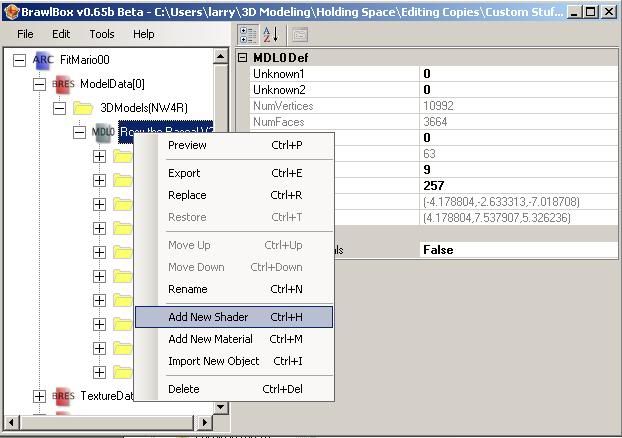
Right click on the shader you just made, and click replace. Find the trophy package you downloaded and select “shader0” Now that we’ve replaced that shader, that’s all we’ll be doing in the shader folder. You can close it now.
Part 2: Edit the MaterialsNow go to your materials folder. Inside, there are a bunch of materials with plusses next to them. Don’t expand the materials yet. Instead, click on the first one, and to your right scroll all the way down. Under the MISC bar, you’ll find the shader that material is linked to.

Change it to the new shader you created. Do that for all the materials that don’t end in _ExtMtl. (Or, if you know what you’re doing, just do this for all the materials you want to be cellshaded.)
1: Now, go back to the first material, and expand it. Look inside at the sub-material on the first row. On the right, it should tell you what texture that material is using.
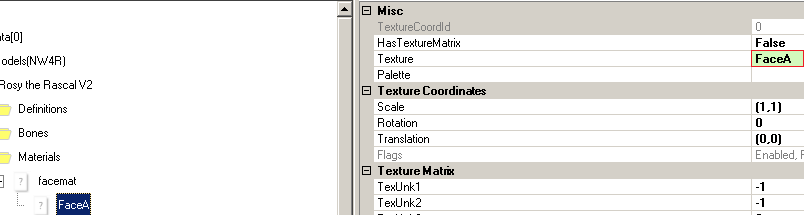
Take note of this.
2: Now click on the material (not the sub-material) and right-click and replace. Replace this file with “tetra_all” in the trophy material pack.
3: Go to the first sub-material of the material you just replaced, go to the texture reference under misc (as shown in the picture above), and select the texture that was used originally.
4: Then go to the second sub material go to the texture reference box (same spot as above) and type in “shadingB” exactly as shown. (If you’ve named the shadingB texture anything else, type that in instead.)
Edit(3-11-13): Step 5 is no longer necessary.5: Next, scroll down in that submaterial until you find the XF Commands.
Change TexGenType to XF_TEXGEN_COLOR_STRGBC0
Change SourceRow to XF_COLORS_INROW
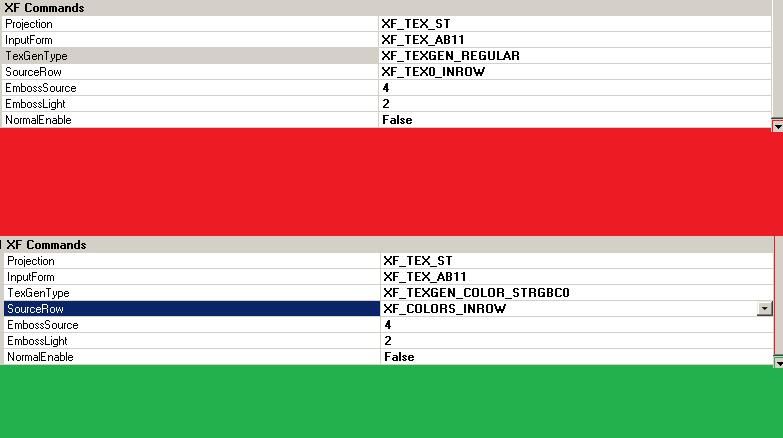
Now, that material is done.
For the rest of the materials (all the way up to the ones that end in _ExtMtl, which we aren’t going to mess with.),
do this:1: Now, go back to the next material, and expand it. Look inside at the sub-material on the first row. On the right, it should tell you what texture that material is using.
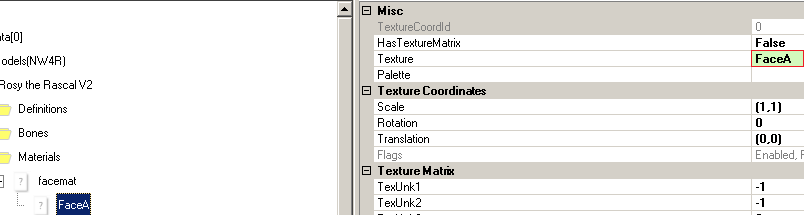
Take note of this.
2: Now click on the material (not the sub-material) and right-click and replace. Replace this file with “tetra_all” in the trophy material pack.
3: Go to the first sub-material of the material you just replaced, go to the texture reference under misc (as shown in the picture above), and select the texture that was used originally.
4: Then go to the second sub material go to the texture reference box (same spot as above) and type in “shadingB” exactly as shown. (If you’ve named the shadingB texture anything else, type that in instead.)
Repeat until you hit _ExtMtl (Or the end.)
_________________________________________________
_______________
There. Now your model should be Epic and Cell-Shaded. You might have to edit the included gradient (shadingB) to make it look more cell-shaded, but this is the basic concept.
Lastly, you must remember that you might have to experiment with what materials become cell-shaded. It’s not always going to look pretty even if you did it right.
Hopefully it looks nice though.
Here's mine:
One final note:
If an object isn't single-bound the cell-shading will not follow the camera like metal. It WILL, however, always react to the light correctly. It doesn't matter what way you are facing, the shadows will always be away from the light.[/s]
EDIT: If you imported everything with Forced Floats, it should work fine.
So, that should be it. Ask me questions! Also, this is my first tutorial, so tell me how I did!
Is there a method for non imported models.