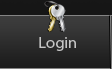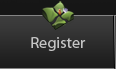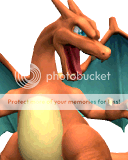Yes, I have tracked down the font used by Nintendo for this screen, and surprisingly, it's
not Japanese. But having found and confirmed as a match, I can make a guide.
Please note that this is written with Photoshop 7 experience in mind, but should work for any editor that has decent type layer capabilities. You should have the ability to make text any size at any time (using fractions of a point), and the ability to drag the type later to alter the aliasing. This is important so that you have the crispest text possible.
First, you'll need the updated
Brawl Name Fonts file. This will provide all the fonts necessary to create:
- Large CSS name textures
- Small CSS name textures
- Stage name textures
The other two are beyond the scope of this guide, but with trial and error, you should be able to create those as well. I still need to bring my character name guide over here, but I haven't seen much interest for it.
The guide:
Step 1: Create an image with the following properties:
- 208 pixel width
- 56 pixel height
- DPI: 95.987 (BrawlBox exports .png files at this bizarre setting, but I think it's a floating point issue. Match it to be safe)
Step 2: Fill the image with black (0, 0, 0 RGB value). This should be obvious, but some might not do it if it's not here.
Step 3: Create a type layer with the following attributes:
- Font: Compacta
- Character Size: 27 point
- Aliasing: Strong
- Character Height: 99%
- Character Width: 145%
- Leading: 22.5 point (this is a setting that will be needed if you should need two lines. Change this value to 21.75
only if you need a Q on the bottom line)
- Justification: Centered (meaning, the text centers itself as you type, rather than being left- or right-aligned)
- Text Color: 255, 255, 255 (full white)
Step 4: Type your desired stage name out in all caps, with the center point at the exact middle of the image, and the baseline 40 pixels down. All-caps is the style, except for certain situations (metric units (see: 75 m) or the proper name 'Wii Fit', as seen in the new Smash Game).
Step 5: Ensure the text is aliased so that there are:
- exactly 16 pixels of solid black above and below the stage name for a 1-line name,
- exactly 1 pixel of solid black above and below for 2-line names without a Q on the bottom, or
- exactly 1 pixel above and 2 pixels below for 2-line names
with a Q on the bottom line.
(Note: In Photoshop 7, if the aliasing is misaligned, you can zoom in to 400 or 800% and place the Type Tool cursor in your text, and Ctrl-Drag the text to correct aliasing. This ability is invaluable)
Step 6: Adjust aliasing along the horizontal axis so that you have as little aliasing on the sides of letters as possible. Some is alright, but we want clear text when it's rendered.
Step 7: Use a rectangular marquee selection to count the solid black space to the sides of the name, and outside of the Type Tool, drag until the number of solid black pixels is equal on both sides, giving more space to the right if there's an extra pixel.
Step 8: Flatten, save and test in Brawl.
Hopefully this helps you guys out.
Post Merge: April 01, 2015, 02:40:23 AM
And just so you can see I'm not BSing here, here's a name for one of the new Project M stages in vBrawl style: