|
|
 |
« on: February 24, 2015, 08:33:26 PM » |
|
How to make your own CSPs and Battle Portraits Hello there! This is AlGeorgeRomo. Many of you have asked me how I make my CSPs and what programs I use. And since the process is too long to put it in a single message, I made a tutorial to show you how you can make your own CSPs.
What programs to use
Getting startedOpen BrawlBox and preview the model.
 
Now, position the camera so that the model looks like this.

This angle is perfect because of the lighting. Go to the top bar, and save the camera.

Now, each time you preview a character model, the camera will start from that position. Next, go to “Options”, “All Settings”, and “Export”.

You MUST do this. BrawlBox, or even you may accidentally clear the camera coordinates, which will completely ruin your future portraits. If this happens, you can import these settings, select “Reset Camera” and the camera will return to the custom position.

Objects like Sonic’s ball, Mario’s facial expressions, or Peach’s blood instruments, are not needed for your CSPs (unless you want them). To remove polygons, go to the model, and expand the “Objects” folder.
If you scroll down, you will see the polygons to your right. Press “ctrl + delete” to delete that object. You may get a message that says “Do you want to remove this object’s vertex node?” Just choose “Yes.”

*NOTE: Make sure you save often. Deleting certain polygons may cause BrawlBox to crash. Some characters have way too many objects, and losing that progress will be tedious.
Just like objects, there are some textures, like Toon Link’s facial expressions that you don’t need for your CSPs. To delete these, expand the TextureData[0] menu, and press “ctrl + delete” to delete the selected texture.

This is where Photoshop comes into play, and this is easily the most complicated part. Take a screenshot of your render (maximize the model viewer window for more detail), and paste it to a Photoshop or Gimp document.

Delete the background.

Add a new layer. Here, you will put the eyes, the pupils, or any other details that do not render in BrawlBox.

There are many ways to fix the eyes. The way I do is take a screenshot of the pupils, and position them so that they look correct.
  
Add another layer. Here, you will put shadows. Use smooth brushes, and other tools to make the shadows. You need a little bit of skill for this part. With the selection tool, select an area to lock edges. For example, Mario’s face and cap need 2 different tones of shade.
 
Do this until you are satisfied with the results. Adjust the transparency, smoothness, and all that stuff. Save the document.

Add another layer, and this time to add shines and highlights. Select the white color and start painting.
Save the document again. You don’t want to lose all that work!
Do some final details, like color correction, smooth shadows, eye highlights, etc. There you go! Your portrait is finished!

Now I’ll show you how to make a CSP for an alternate costume in the same pose as your character. Open the posed model and the alternate model in BrawlBox. Preview the models. Remove polygons, fix textures, correct the whiteness, etc. When your other model is ready, open the right and bottom bar in each model viewer.

Select a joint on both models from the list to the right.

Copy from your posed model and paste to the alternate model. Keep going like that until the last bone. Now your alternate model is ready for its portrait!

Repeat the process to edit it in Photoshop or Gimp.
 
When you are done giving It shadows and stuff, save the render as a PNG picture. Copy it to the CSP document, and re-size it. Repeat the process of making a CSP and a Battle Portrait.
 
*NOTE: if the costume has a larger area than the original, just crop it to fit the dimensions of the original render. If the costume has a smaller area, draw a black square on 2 separate corners.
 
That way, when transforming it, the figure will keep the dimensions of the original render.

|