So, if you came here, you’re probably trying to fix up a model that has a face that’s split up into parts. Like the Tales series models. Or Toon Link.
Odds are, your model most likely looks like this:
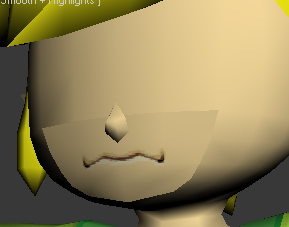
We don’t want that.
Before we start, I need to tell you that this guide is pretty rushed. You’ll need to know how to get around 3DS Max at least a little.
Just saying.So, first, get your model into 3DS Max some way or another. Then go to the models that are at odds with each other and select them. All of them. Eyes, mouth, face, anything that’s clashing. Then right-click and select “Hide Unselected” That will hide (but not delete) anything you don’t need.
Once you’ve selected them all, go to the right pull-down bar and select Edit Normals (Or if you’re a shortcut freak like me, just press “E” 4 times after selecting the pulldown bar.)
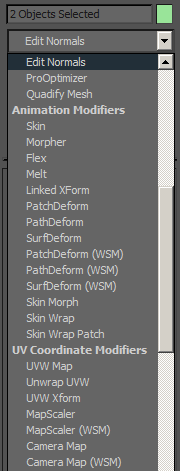
Once you’ve selected that, your model should look covered in red pins. That’s because you’ve got all of the normals selected. Click on the Edit Normals bar on the right side a few times until they all change to something blue-green-not red-ish. You also might want to change the "Display length" to something shorter so the normals are easier to choose.
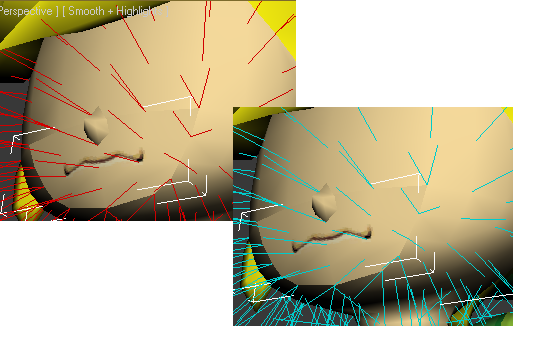
After that, you’ll need to go to the spots that clash. Odds are, the modeler ripped the faces right out from that spot, so all the vertices will be in the same spot, and therefore the normals will be too.
In the spots where the normals clash, there will be a lot of lines sticking out all leading to one point. Select all the ones that lead to that one point. Then go to your right panel, and under the average option you should select “Selected”
This will make all of those lines look like one line, which means they all take light from the same direction and will transition smoothly.
REMEMBER: Only select the normals that lead to the same vertex. Trying to do this en masse on multiple normals with multiple vertices will cause your model to behave like reflective tape. Only choose groups or normals that lead to one vertex before you average.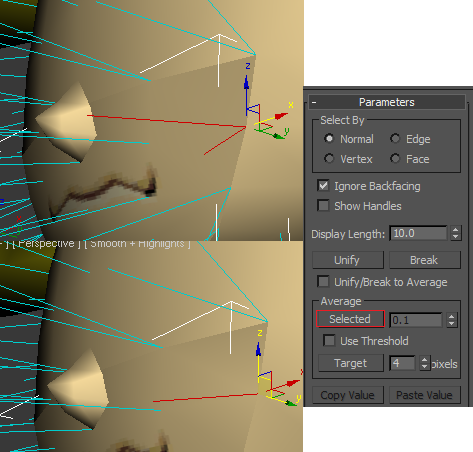
Now, here’s the part where your judgment comes in. Do that for every spot where the Normals are strange. After that, you should get a result close to this.

I know this was rushed, but that’s pretty much it.
Ask questions, leave feedback, please!